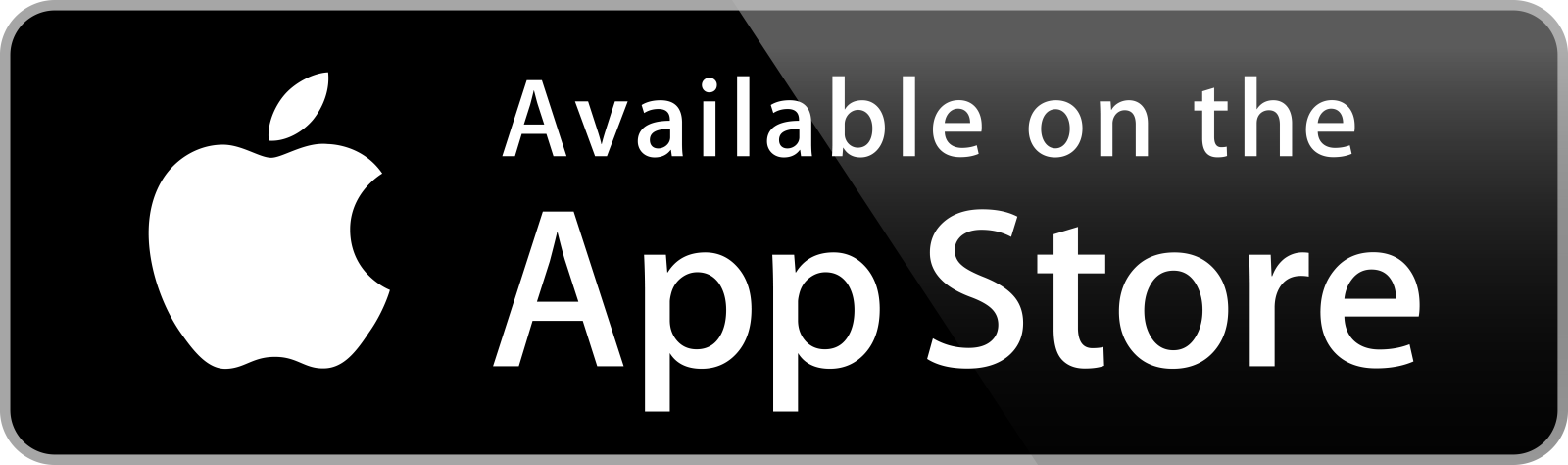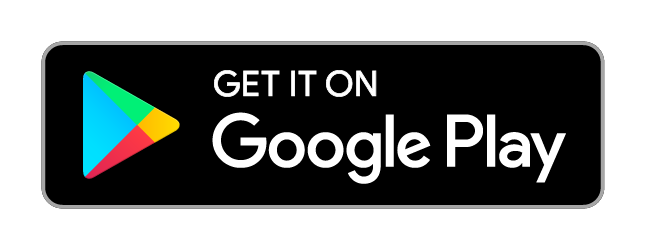RMC SmartClinic
Frequently asked questions
The app's main functions, currently:
- Managing face-to-face doctor-patient consultations
- Booking, changing and canceling appointments
- Viewing and storing patient medical records
- Fast and easy payment
By default, the application runs in the same language as the phone's software. If the language of the phone is not Hungarian, then the app will run in English. For iPhone users, you can select a different language to the phone's language, as long as both languages are downloaded to the phone. In the 'Settings' menu, you can find the SmartClinic app, where you can select the language you want from the 'Preferred language' option.
By default, the application runs in the same language as the phone's software. If the language of the phone is not Hungarian, then the app will run in English. For iPhone users, you can select a different language to the phone's language, as long as both languages are downloaded to the phone. In the 'Settings' menu, you can find the SmartClinic app, where you can select the language you want from the 'Preferred language' option.
We have built a number of security barriers into the app to prevent unauthorized access to personal information. The app complies with the strictest data security and data protection (GDPR) standards in all respects. If you are one of our patients, but someone else (e.g. your spouse, child) is using it, then you must provide them with authorization (and they must accept this authorization) to access your data. To ensure the highest possible level of security, this authorization should be provided in person at the clinic. For adults, it should be authenticated by two witnesses. For children, the user should sign a declaration that they are the child's legal representative.
In addition, as a general rule the user (if it is not you) can only see data created after registration, meaning they cannot see any previously created appointments or documents.
This means that they will not have access to any data that they do not have the right to access.
In addition, as a general rule the user (if it is not you) can only see data created after registration, meaning they cannot see any previously created appointments or documents.
This means that they will not have access to any data that they do not have the right to access.
Before registrating, you can also tap the ENTER AS GUEST USER button to see exactly how the app works and what you can use it for. This is a demo mode, where you can try the different functions using some real and some test data. You can see how to make an appointment and view your medical records. The app will inform you throughout that it is being used in test mode. This means you can see how the app works before using it for real.
Live use: To begin, tap on the REGISTER button, then provide your email address and a password. Please provide an email address you have access to, as you will need to use it to confirm your registration. You should then accept the Privacy Policy. You can access the Privacy Policy by tapping on the text. Please read it carefully.
After registration, the system will send you an automatic email to confirm your registration. You will then receive another confirmation email. In the meantime, you can sign in to the app with the previously provided email address and password.
If you forget your password, you can request a new password by tapping on the I FORGOT MY PASSWORD button on the sign-in page.
After signing in, the app will ask you to provide your user data. This is necessary to compare it with the data provided on any authorization or consent form. You are asked to provide the five pieces of data used to clearly identify a person in Hungary: your name, date of birth, place of birth, mother's maiden name and sex. You can also add a photo of yourself to personalize the app.
Patient attribution: You can only use the app's functions if you link an RMC patient to the user account, so this should be the next step after the creation of the account. The patient can be yourself or a member of your family. Then, after selecting the patient, you can begin booking an appointment or dealing with other administrative matters.
Live use: To begin, tap on the REGISTER button, then provide your email address and a password. Please provide an email address you have access to, as you will need to use it to confirm your registration. You should then accept the Privacy Policy. You can access the Privacy Policy by tapping on the text. Please read it carefully.
After registration, the system will send you an automatic email to confirm your registration. You will then receive another confirmation email. In the meantime, you can sign in to the app with the previously provided email address and password.
If you forget your password, you can request a new password by tapping on the I FORGOT MY PASSWORD button on the sign-in page.
After signing in, the app will ask you to provide your user data. This is necessary to compare it with the data provided on any authorization or consent form. You are asked to provide the five pieces of data used to clearly identify a person in Hungary: your name, date of birth, place of birth, mother's maiden name and sex. You can also add a photo of yourself to personalize the app.
Patient attribution: You can only use the app's functions if you link an RMC patient to the user account, so this should be the next step after the creation of the account. The patient can be yourself or a member of your family. Then, after selecting the patient, you can begin booking an appointment or dealing with other administrative matters.
If you are a new patient at RMC, when you register at the clinic you are informed of our rules and regulations. New patients can also register in the app and book appointments. When you arrive at the clinic, however, you must complete and sign our Service Agreement in person.
There are several different possibilities.
Booking an appointment according to medical specialty:
The first step is to select what medical specialty you need an appointment for. After selecting a specialization from the list, the system will show you the appointment types available. You might find that some appointment types are active but there are no appointments available. In this case, you can request a callback.
After selecting the specialty, you should then select an appropriate appointment time. The name of the doctor will then appear who is working at that time and who is able to receive you.
If there is more than one doctor available at that time, you can select one of the doctors from the list. In some cases, you may also be asked to provide the reason for requesting an appointment. This means the doctor can prepare in advance of your appointment to make sure you receive the highest possible level of care. You can also provide comments for the appointment.
Booking an appointment by doctor:
The procedure for this is the same as above, with the only difference that here you should select the individual doctor. If a doctor works in more than one specialty, then you should also select the specialty before proceeding. You will then see the appointment types belonging to the different specialties.
Booking an appointment according to medical specialty:
The first step is to select what medical specialty you need an appointment for. After selecting a specialization from the list, the system will show you the appointment types available. You might find that some appointment types are active but there are no appointments available. In this case, you can request a callback.
After selecting the specialty, you should then select an appropriate appointment time. The name of the doctor will then appear who is working at that time and who is able to receive you.
If there is more than one doctor available at that time, you can select one of the doctors from the list. In some cases, you may also be asked to provide the reason for requesting an appointment. This means the doctor can prepare in advance of your appointment to make sure you receive the highest possible level of care. You can also provide comments for the appointment.
Booking an appointment by doctor:
The procedure for this is the same as above, with the only difference that here you should select the individual doctor. If a doctor works in more than one specialty, then you should also select the specialty before proceeding. You will then see the appointment types belonging to the different specialties.
The system was designed so that you have ten minutes to confirm your appointment after selecting the appointment time. If the appointment is not confirmed within ten minutes, it is automatically removed.
You can also change or cancel prior appointments at a later date. Changing your appointment is equivalent to canceling the existing appointment and making a new one. In other words, the same rules apply as when canceling an existing appointment. However, if you do cancel an appointment, we cannot guarantee that we will be able to provide you with a new appointment immediately.
To cancel the appointment, you should select the appointment you wish to cancel, then tap on the third option on the right-hand side on the menu. If you decide to cancel, you will be informed about the cancelation conditions and we will also ask you to provide the reason for the cancelation (this is a required field). The cancelation will appear in the system automatically.
You can also change or cancel prior appointments at a later date. Changing your appointment is equivalent to canceling the existing appointment and making a new one. In other words, the same rules apply as when canceling an existing appointment. However, if you do cancel an appointment, we cannot guarantee that we will be able to provide you with a new appointment immediately.
To cancel the appointment, you should select the appointment you wish to cancel, then tap on the third option on the right-hand side on the menu. If you decide to cancel, you will be informed about the cancelation conditions and we will also ask you to provide the reason for the cancelation (this is a required field). The cancelation will appear in the system automatically.
The app also enables you to view your medical documents. Please note that we have built in additional security barriers here, as these documents contain sensitive medical data. You will see a small folder icon, and on the right-hand side you can also see the "My test results" option in the menu. This is where you can view your documents. Further identification is needed to access this area. If you tap on the folder, the app will inform you that confirmation via text (SMS) is needed to view the documents. This option is for your own security, as you may want to authorize someone to handle your appointments, but you might not want that person to be able to access your documents.
Most of them, yes.
But there are also some specialties, doctors and examination types where we cannot offer an appointment immediately, or only under certain conditions. In these cases, the system will ask you some questions, or some additional text will provide you with information on what to do next.
For example:
But there are also some specialties, doctors and examination types where we cannot offer an appointment immediately, or only under certain conditions. In these cases, the system will ask you some questions, or some additional text will provide you with information on what to do next.
For example:
- You can only attend diagnostic tests with a doctor's referral If you have one, the system will remind you to bring it with you. If you do not, it will help you to select the right doctor for a consultation.
- There are some types of care where we cannot provide an appointment via the app as you need prior agreement via telephone for medical reasons. In this case, we will call you back, and after talking on the phone you will see the agreed appointment time in the app.
Please call the clinic and our team will try to assist.
Yes, it is possible to make payments in the app. Now you can pay online as well as in person. The system makes it possible to pay by bankcard. This interface is available via your browser (https://onlinepay.rmc.hu), but it is also integrated into the app.
This is also possible in the system. You can book an online consultation. At the time of the appointment, you can initiate the video call, i.e. the online consultation, directly from the app. To do so, you also need the Microsoft Teams app, which is used for the online consultation. If you do not have this app on your phone, our system will automatically direct you to the right interface to download it. If it is already one of your downloaded apps, you don't need to do anything else - the online consultation can begin.
More useful information
Any questions before booking an appointment?
If you are unsure which doctor to see or what examination you require, we are here to help!
Simply request a free callback from one of our colleagues, who will help you find the right specialist based on your specific issue.